¶ Install ZSH with themes and plugins on Ubuntu 22.04
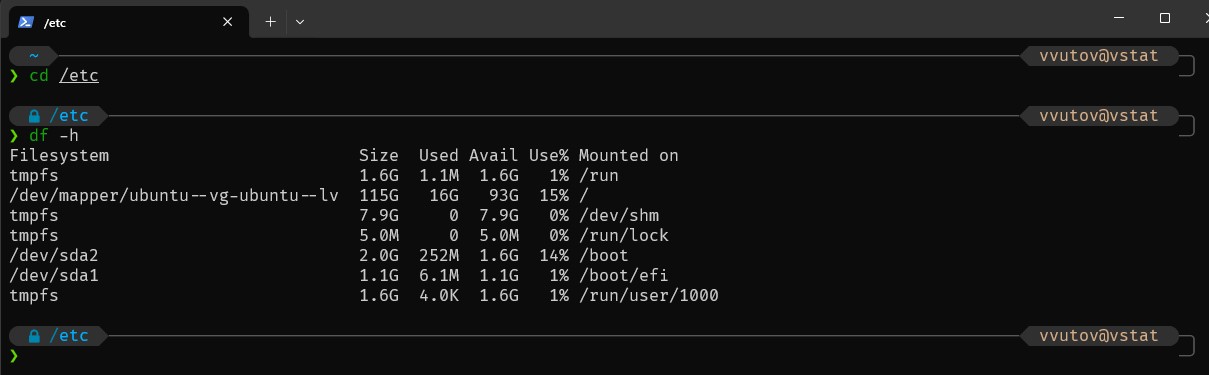
¶ Install Fonts
If you are using Windows Terminal, you will need fonts to make everything look cool.
- Download the fonts from here https://github.com/ryanoasis/nerd-fonts/releases/download/v3.0.2/FiraCode.zip
- Uzip the folder and, select all fonts and click install
- Open up Windows Terminal, then open the settings page
4, On the left under Profiles, select Defaults. On the right side under Additional Settings, click on Appearance - Select the FiraCode Nerd Font
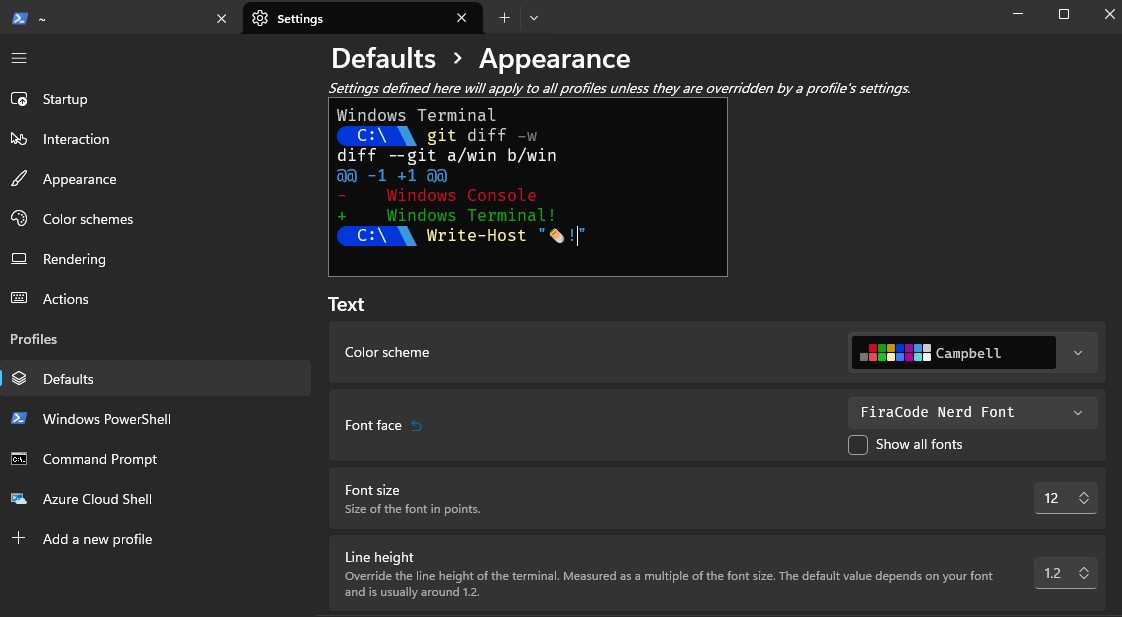
Now we can close and re-open the Terminal window
¶ Install ZSH on your server
- Update the system and install zsh with the following command
sudo apt update && sudo apt install zsh
- Change your shell to zsh (select /bin/zsh), logout and log back in
vassil@grafana:~$ chsh
Password:
Changing the login shell for vassil
Enter the new value, or press ENTER for the default
Login Shell [/bin/bash]: /bin/zsh
-
When you login, it will present you with a few options. Choose 0 for a blank .zshrc file
-
Now we can install Oh-My-ZSH
sh -c "$(wget -O- https://raw.githubusercontent.com/ohmyzsh/ohmyzsh/master/tools/install.sh)"
¶ Plugins
- First we will install auto suggestions
git clone https://github.com/zsh-users/zsh-autosuggestions ${ZSH_CUSTOM:-~/.oh-my-zsh/custom}/plugins/zsh-autosuggestions
git clone https://github.com/zsh-users/zsh-syntax-highlighting.git ${ZSH_CUSTOM:-~/.oh-my-zsh/custom}/plugins/zsh-syntax-highlighting
git clone --depth=1 https://github.com/romkatv/powerlevel10k.git ${ZSH_CUSTOM:-$HOME/.oh-my-zsh/custom}/themes/powerlevel10k
sudo apt install -y fonts-font-awesome
- Now we edit the .zshrc file and add the new plugins and theme
# Add wisely, as too many plugins slow down shell startup.
plugins=(git zsh-autosuggestions zsh-syntax-highlighting)
# See https://github.com/ohmyzsh/ohmyzsh/wiki/Themes
ZSH_THEME="powerlevel10k/powerlevel10k"
- Logout and log back in. Once you do, you will be prompted with a ton of questions on customizing your look and feel. Aswer accordingly and have fun. Below are screenshots of all the prompts so you can see what I am talking about
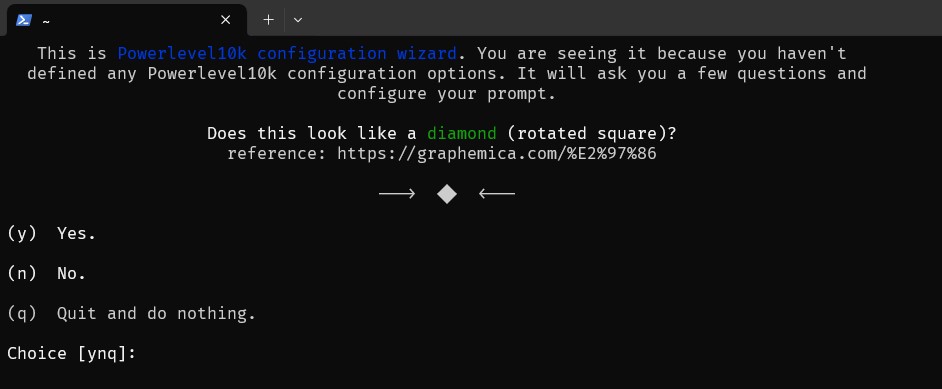
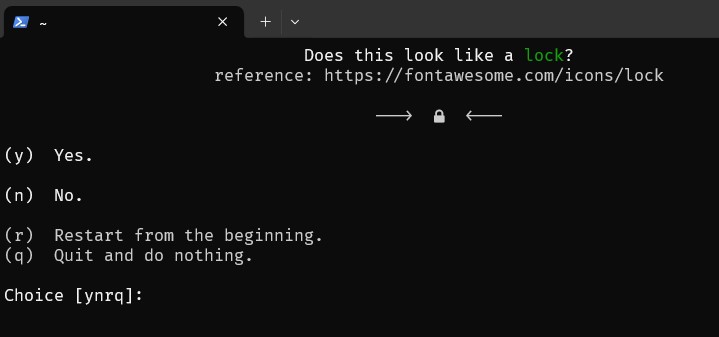
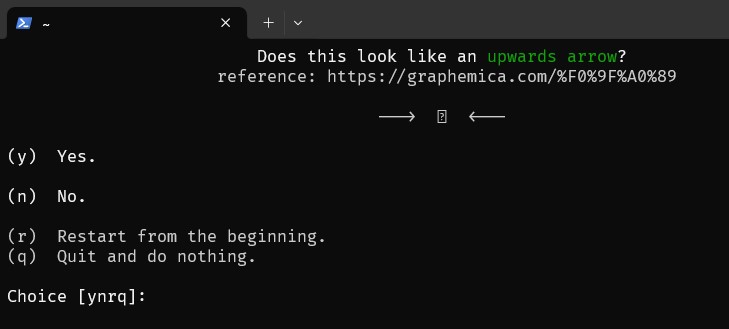
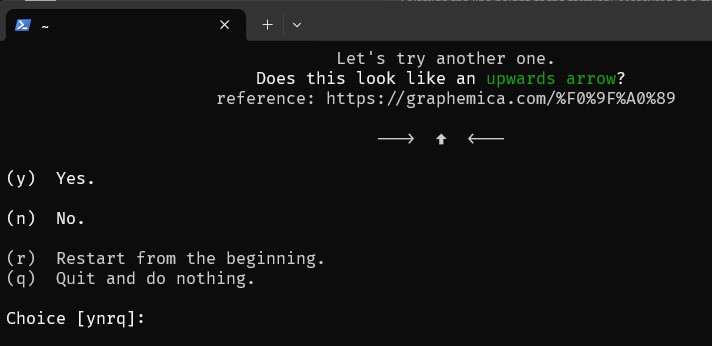
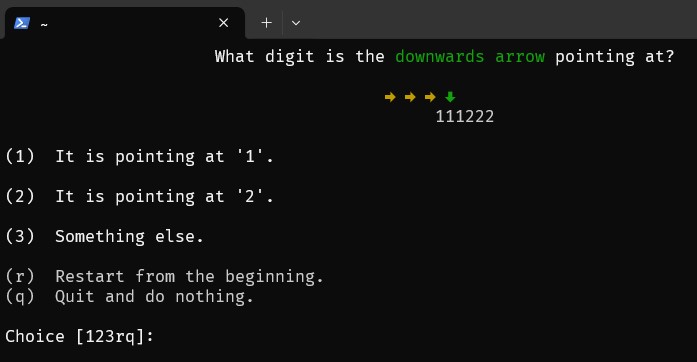
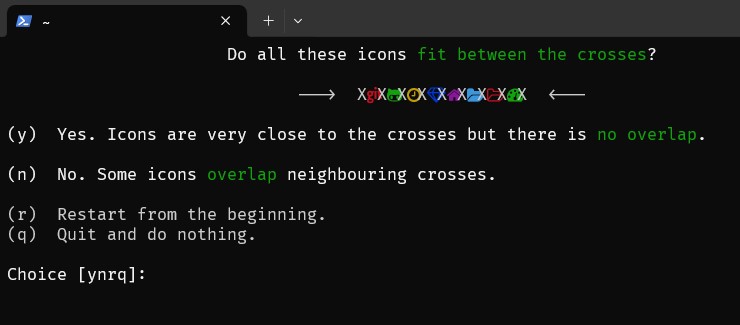
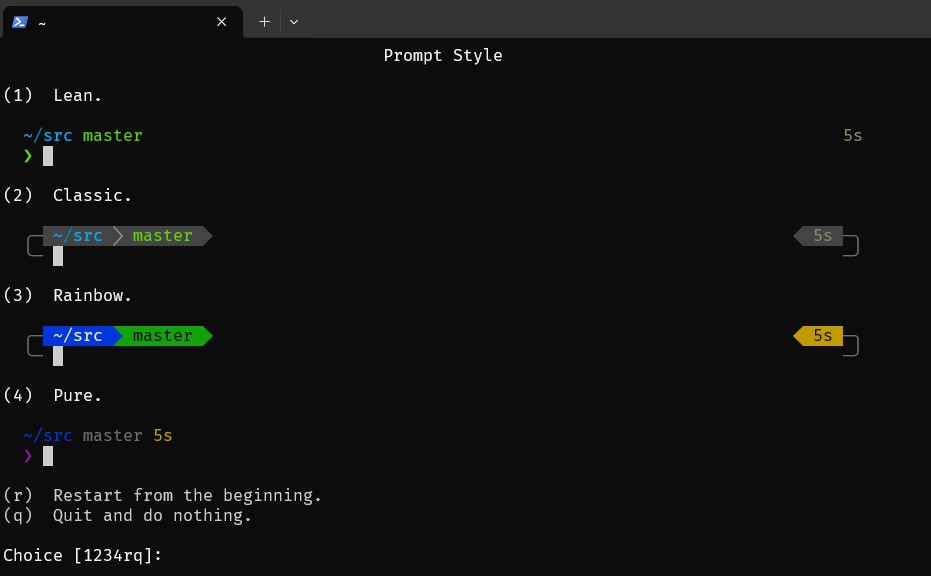
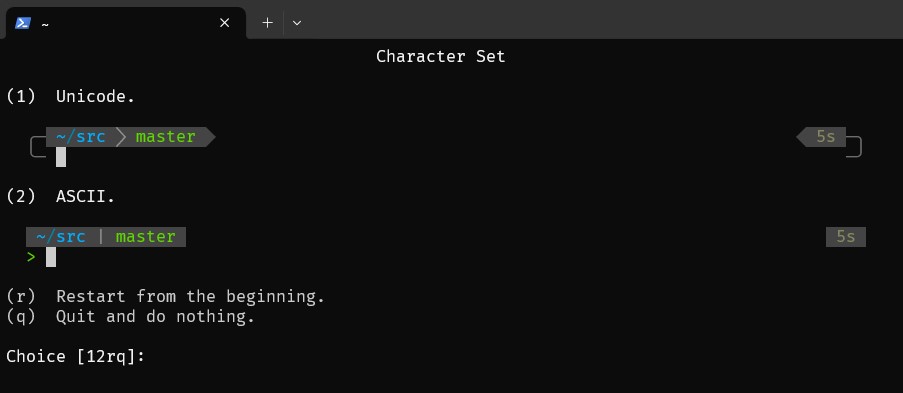
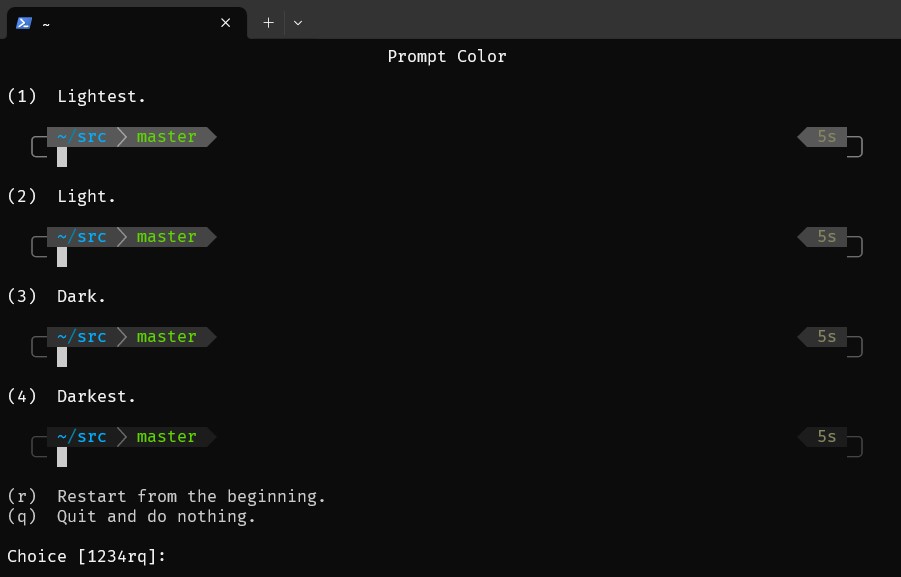
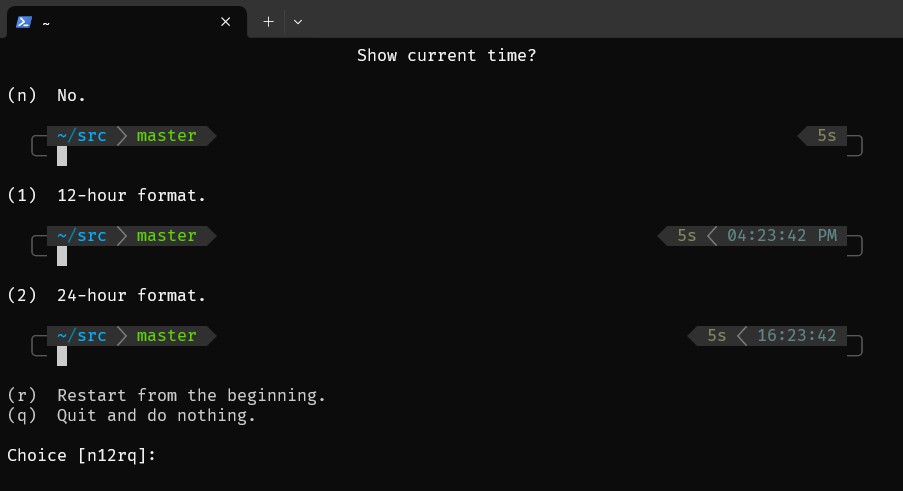
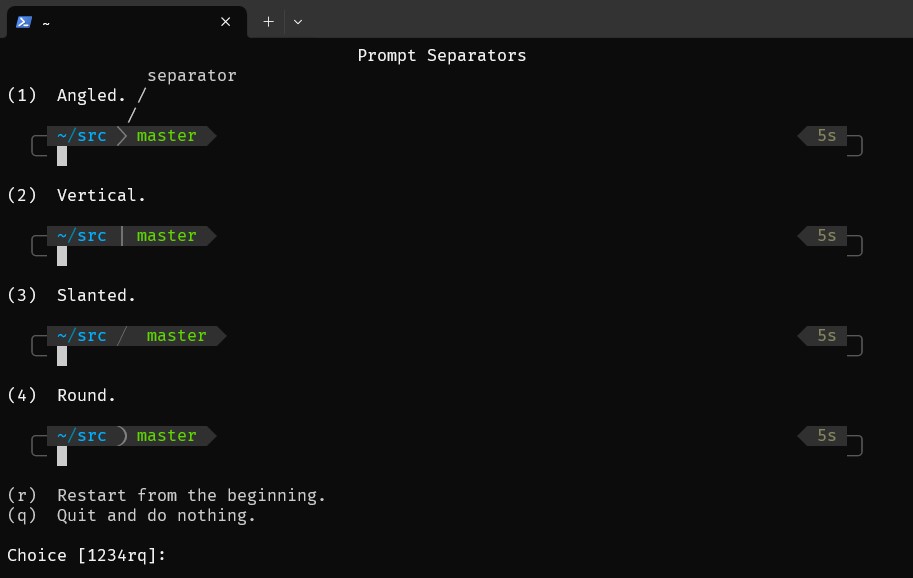
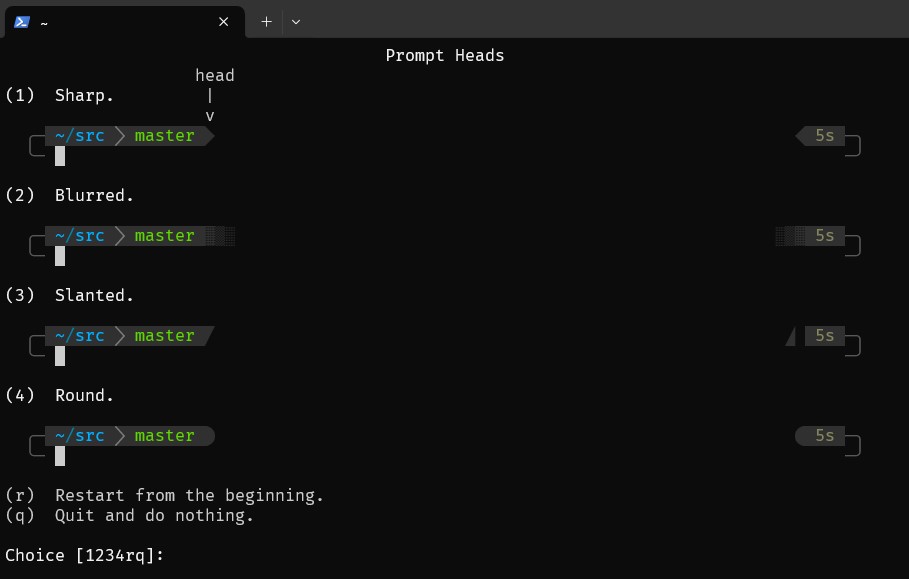
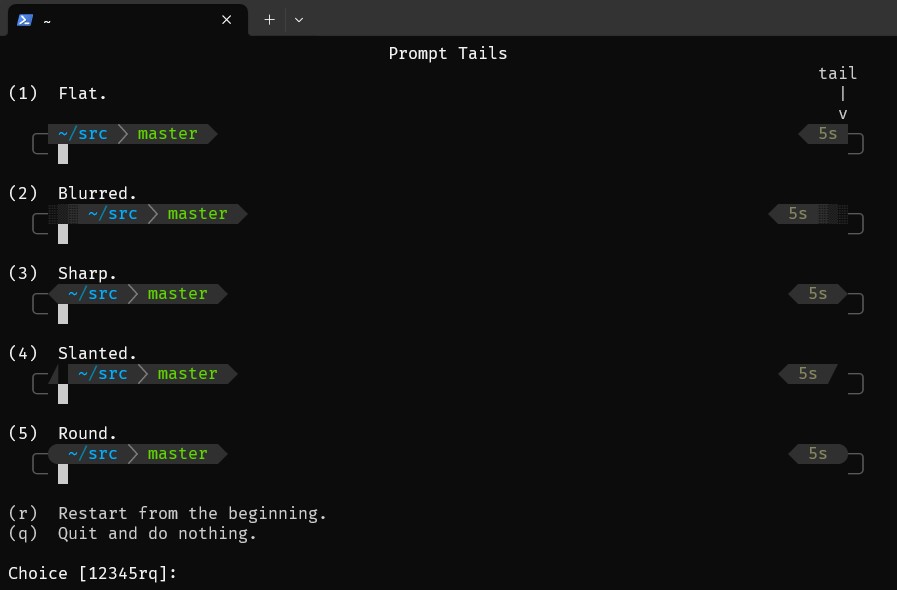
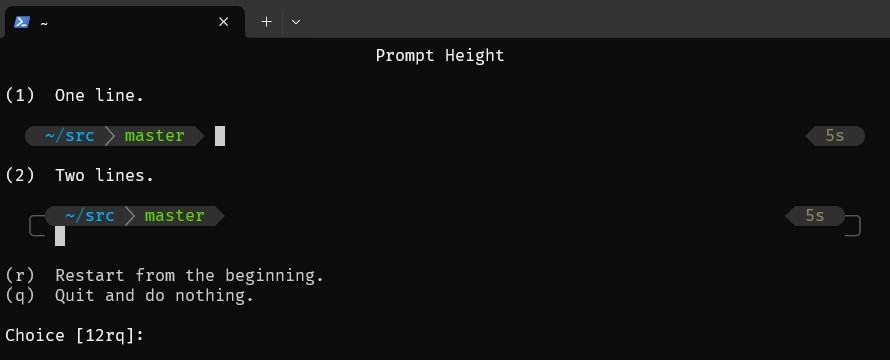
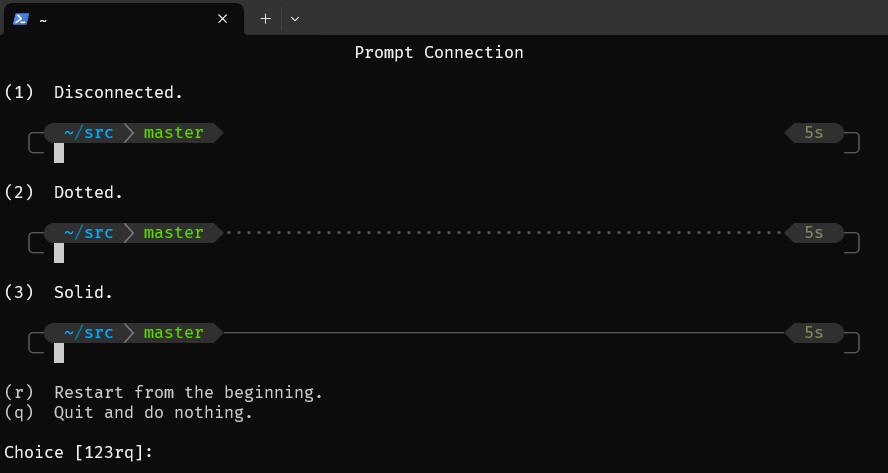
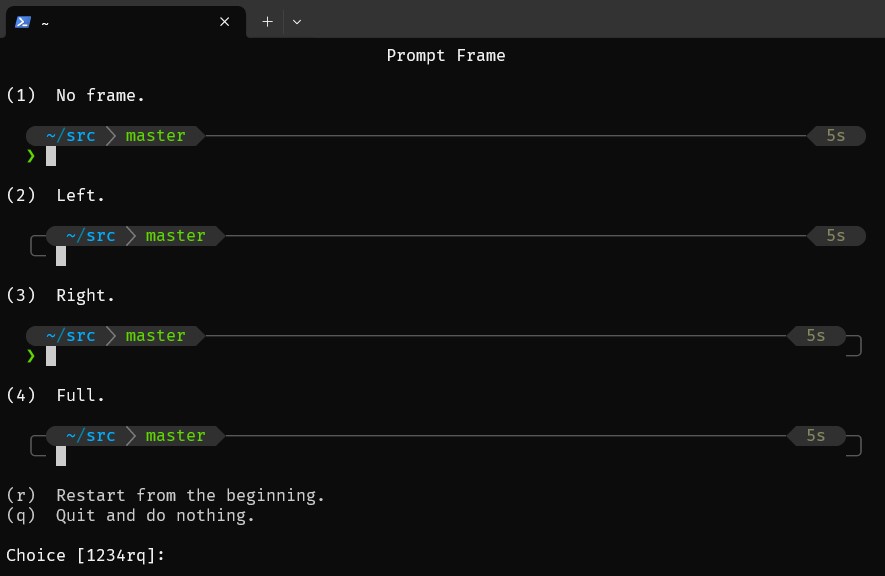
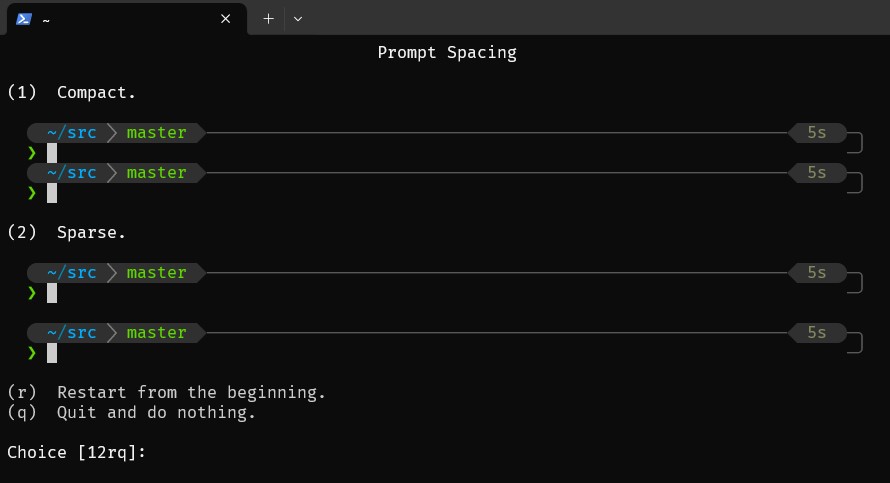
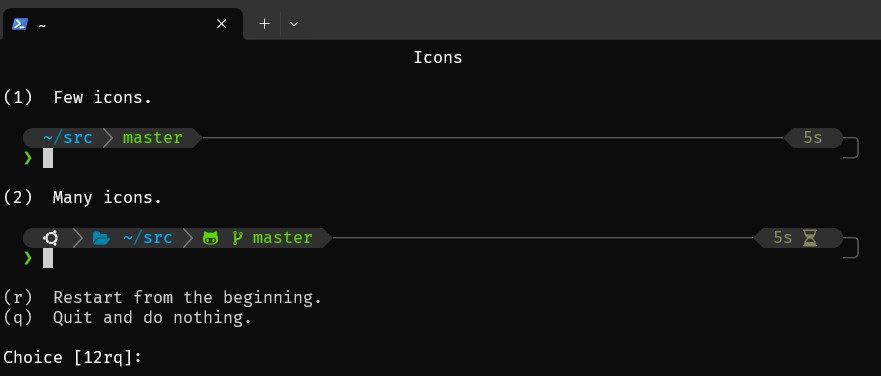
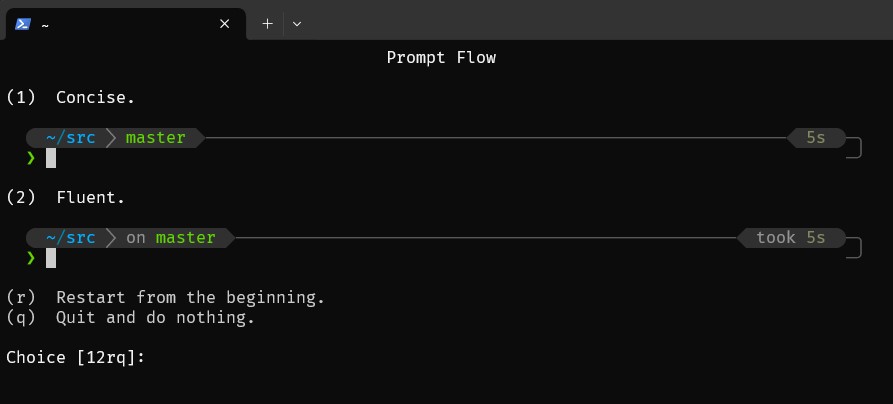
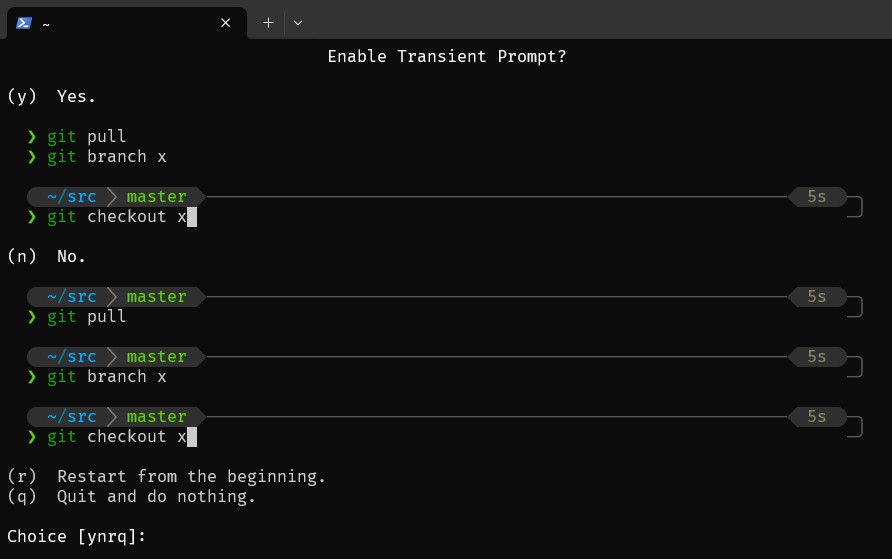
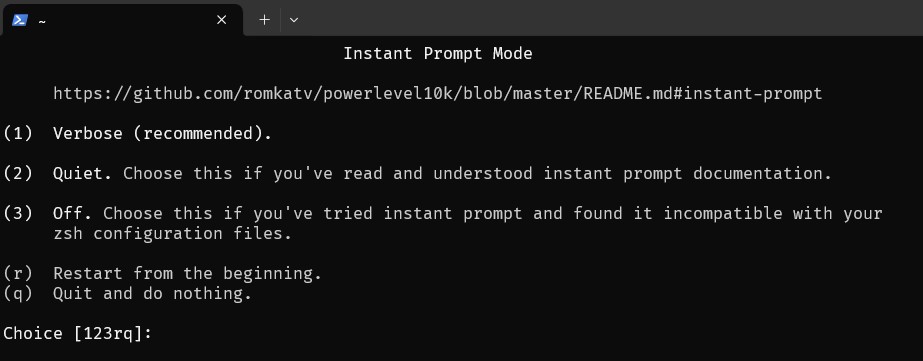
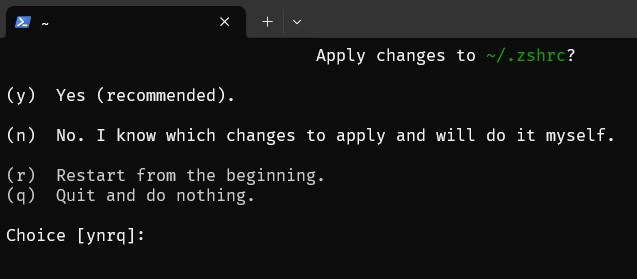
Thant's it!